With the Plesk BitNinja plugin, you can install BitNinja automatically on your server by just pasting a license key into the plugin.
You can choose to purchase your BitNinja license from Plesk or BitNinja directly.
Purchase license directly from BitNinja
- Register a BitNinja account directly at BitNinja.
- You need to install the BitNinja plugin into your Plesk control panel.
Find the BitNinja plugin among the Plesk extensions. - Open the plugin

- Click on the Buy License tab at the top.

- Copy the license key from the end of your installation key.
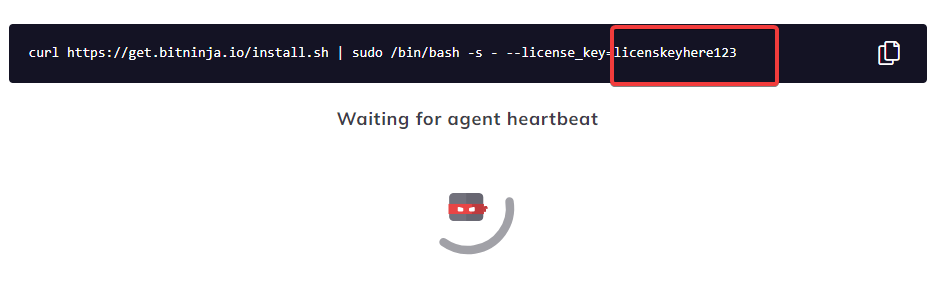
- Paste it into the input field in the middle of the plugin.
- And click on the Set BitNinja license key button.
- Click on the “Install agent” button at the bottom left of the plugin’s screen.
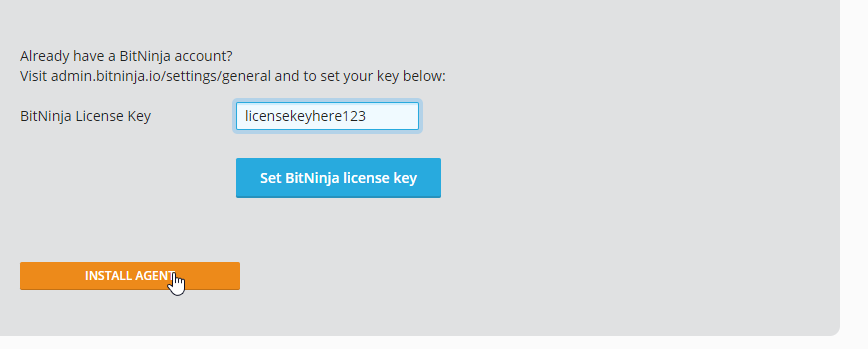
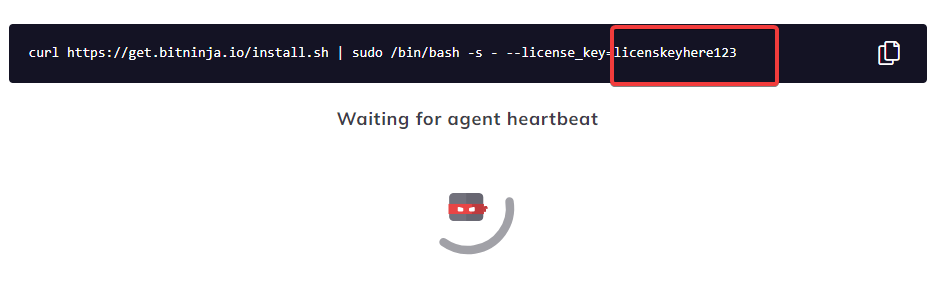
If you have purchased or planning to purchase the license from Plesk, please check out this video guide.
