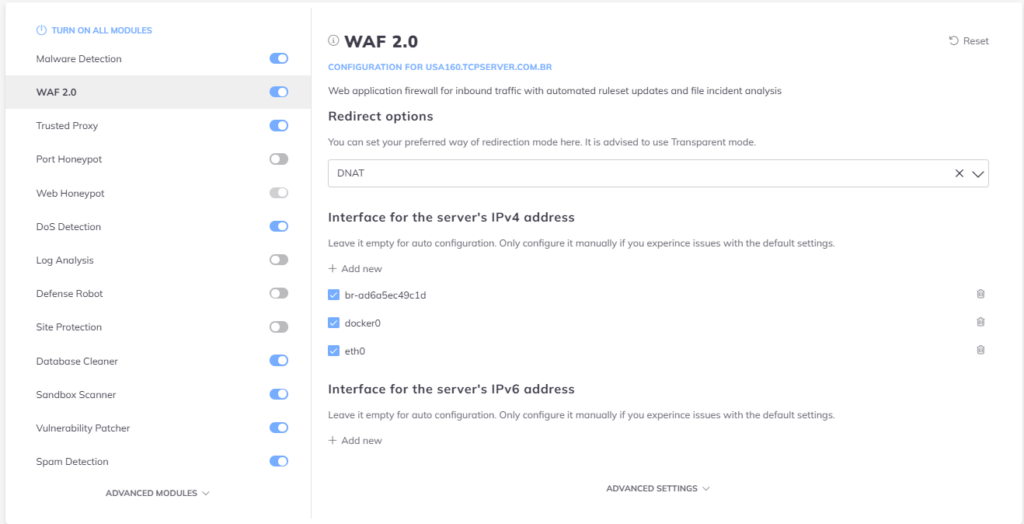Introduction:
When configuring BitNinja on servers using the Enhance control panel, several key adjustments are needed to ensure smooth operation. This guide walks through the essential configuration steps, including handling Docker-specific settings, manually selecting webserver types, and accurately configuring network interfaces for BitNinja’s Web Application Firewall (WAF) module.
Step 1: Disable Close Direct Access for Docker Compatibility
Since Enhance uses Docker, it’s essential to turn off BitNinja’s “Close Direct Access” setting to prevent access issues. Follow these steps: link
Step 2: Manually Configure the Webserver in Protection on HTTPS
Introduction:
To ensure BitNinja functions correctly with your SSL configuration, select the appropriate webserver in the “Protection on HTTPS” settings. BitNinja needs to recognize which server manages SSL certificates, which could be one of the following: Nginx, Apache, OpenLiteSpeed (OLS), or LiteSpeed (LS).
To Confirm and set up Detected Webservers:
- Check BitNinja’s webserver detection file located at
/var/lib/bitninja/ConfigParser/getWebservers-report.json - Verify which webserver is handling SSL certificates.
- Select that webserver in the BitNinja dashboard Configuration menu: Advanced Modules -> Protection on HTTPs -> Set up your backend server -> SelectYourWebserver
Step 3: Configure the Network Interface in BitNinja WAF Module
Introduction:
For BitNinja’s WAF module to filter traffic effectively, the correct network interface label must be set. Use the ifconfig Output to determine available interfaces and configure them as in the below example: