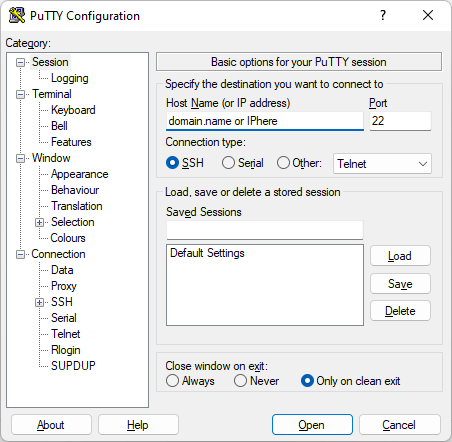While it might seem intimidating, the terminal is a versatile and powerful tool that can be used for numerous things. However, to install BitNinja, we need to run one command to block all hackers and clear your server from malware.
Control panels
A terminal is available either by default or as an optional plugin on most control panels.
cPanel/WHM control panel.
You need to have shell access.
The hosting provider has to enable the SSH Access & Terminal feature in WHM’s Feature Manager interface.
Contact your server provider or sysadmin if the Terminal is not present in your control panel.
In WHM or cPanel, you can find a search field at the top left of the page.
Type the word: “terminal” into the search field and select the Terminal interface.
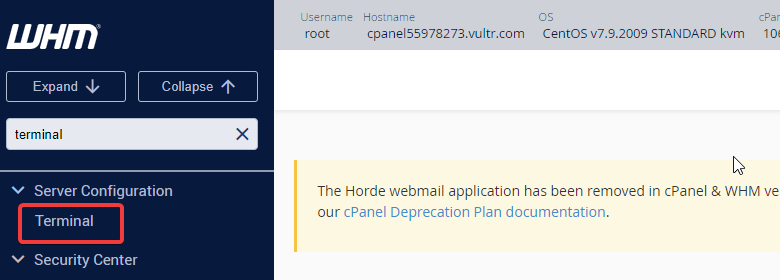
If that’s done, you can run the installation command, for example.
SSH access, PuTTY
The guidelines below should be helpful to access the terminal, however.
You will need an SSH client on your desktop machine. The most basic and widely spread SSH client is PuTTY. You can download it from here: https://www.putty.org/
In PuTTY, you will need to input the public IP address or the hostname of the server and the port used by the Open SSH process on the server. This information should be available at the server provider’s interface, usually. If that is not available for you or you are unsure, contact your hosting provider.
root or super user (sudo) privileges. Contact your sysadmin or server provider if you do not have such privileges. To connect to the server via SSH:
- Download the PuTTY client
- IP address or the domain name of the server
- SSH port used on the server (by default, it is 22)
- Access to the
rootuser or one withsudoprivileges.